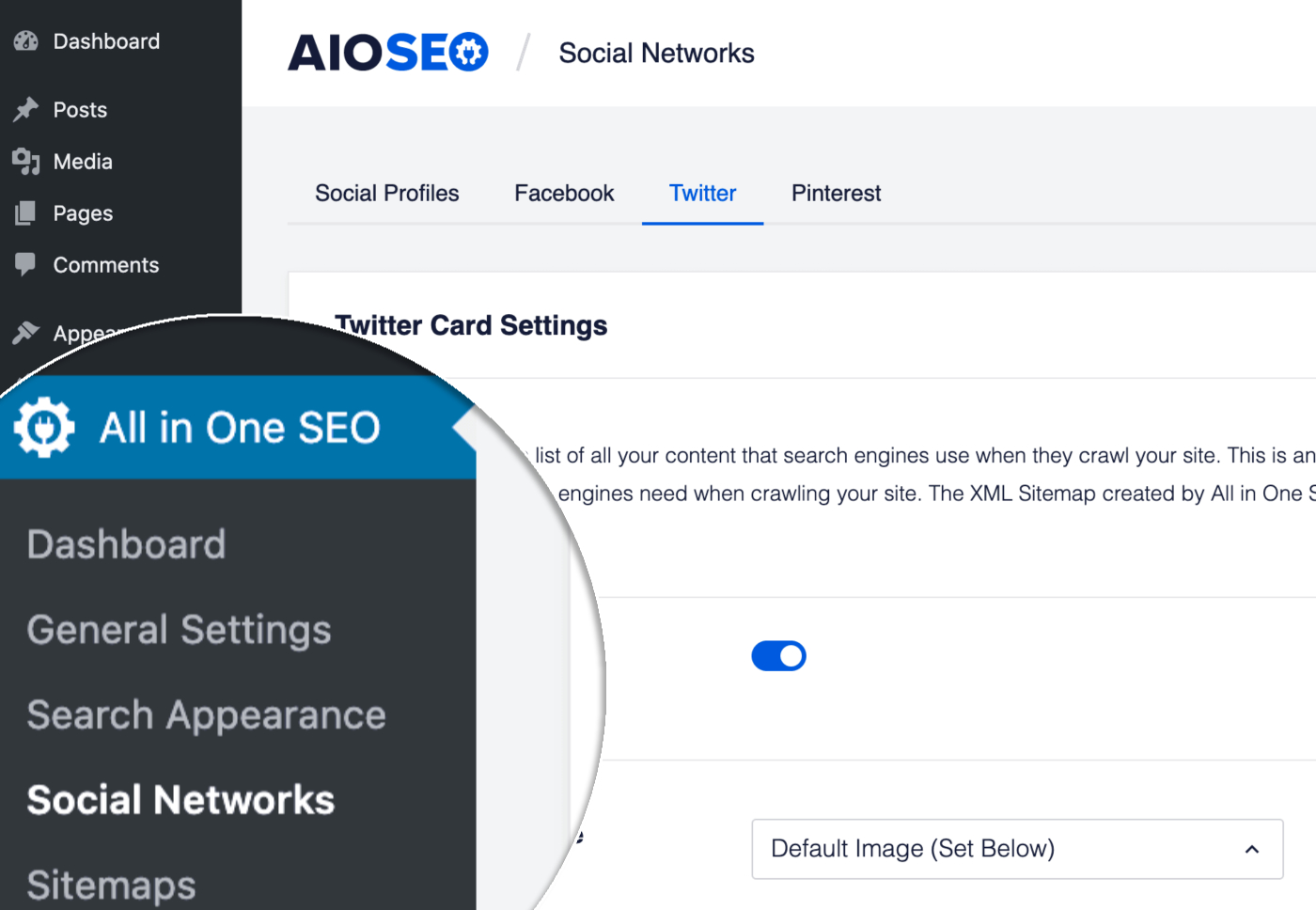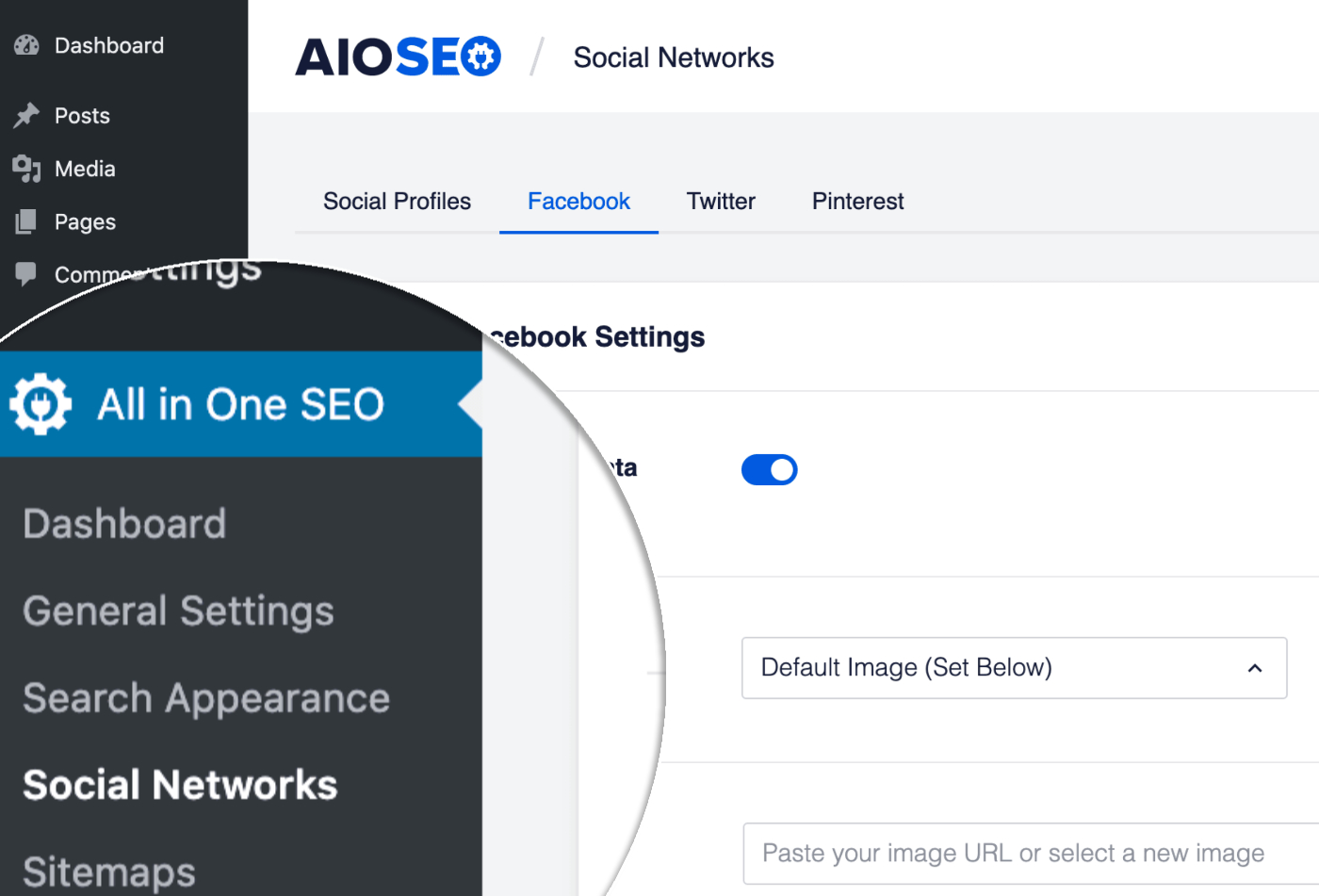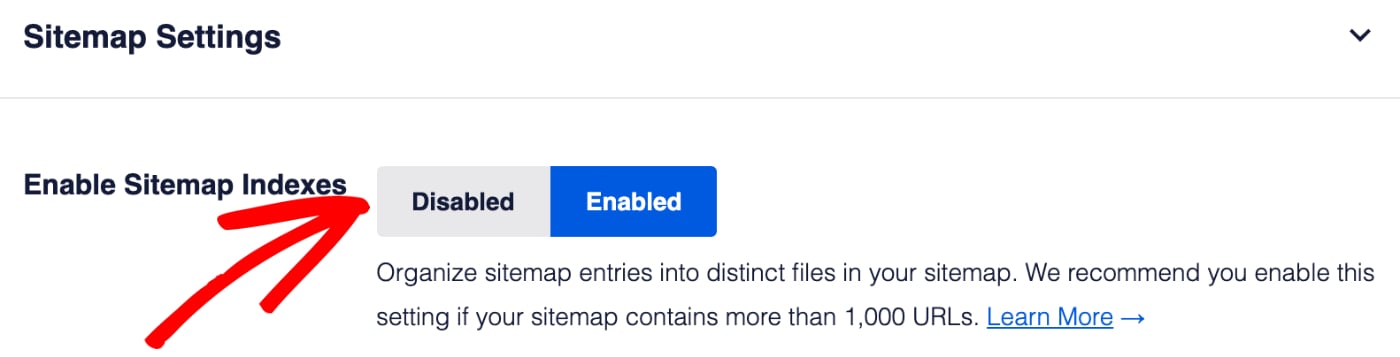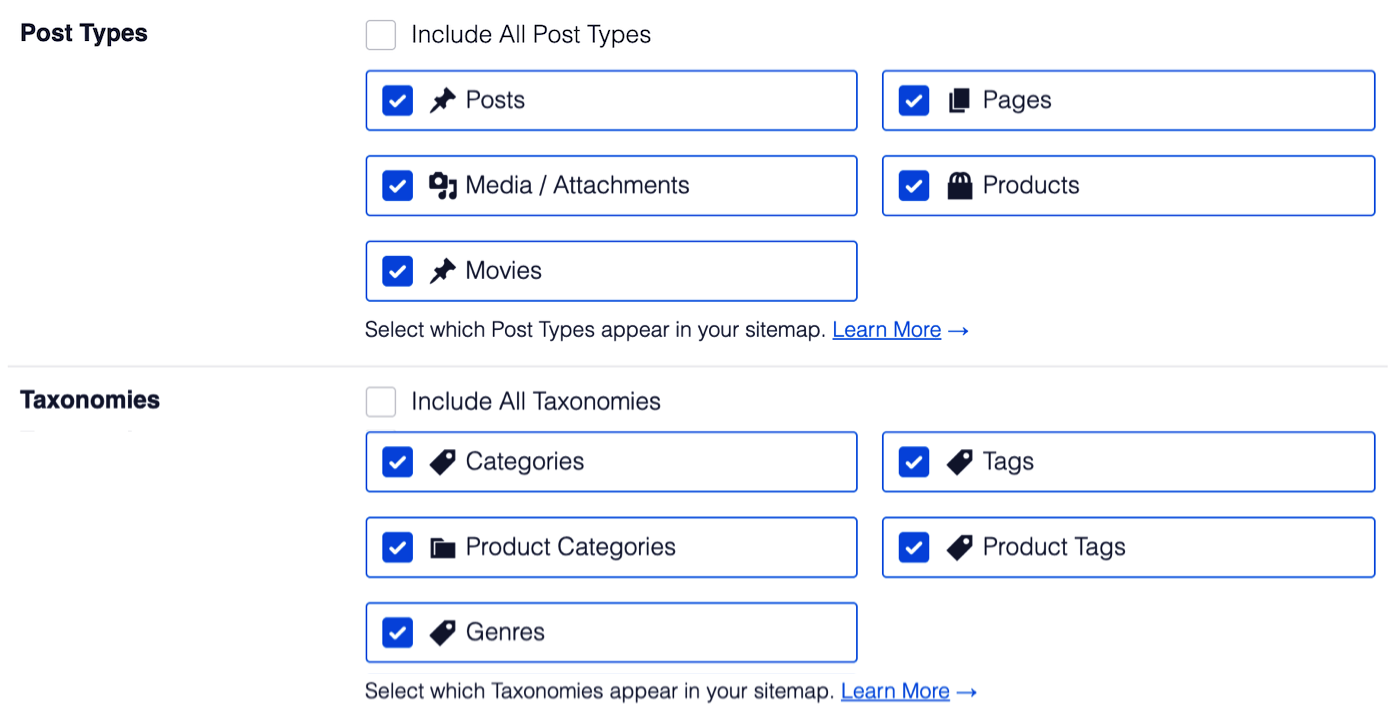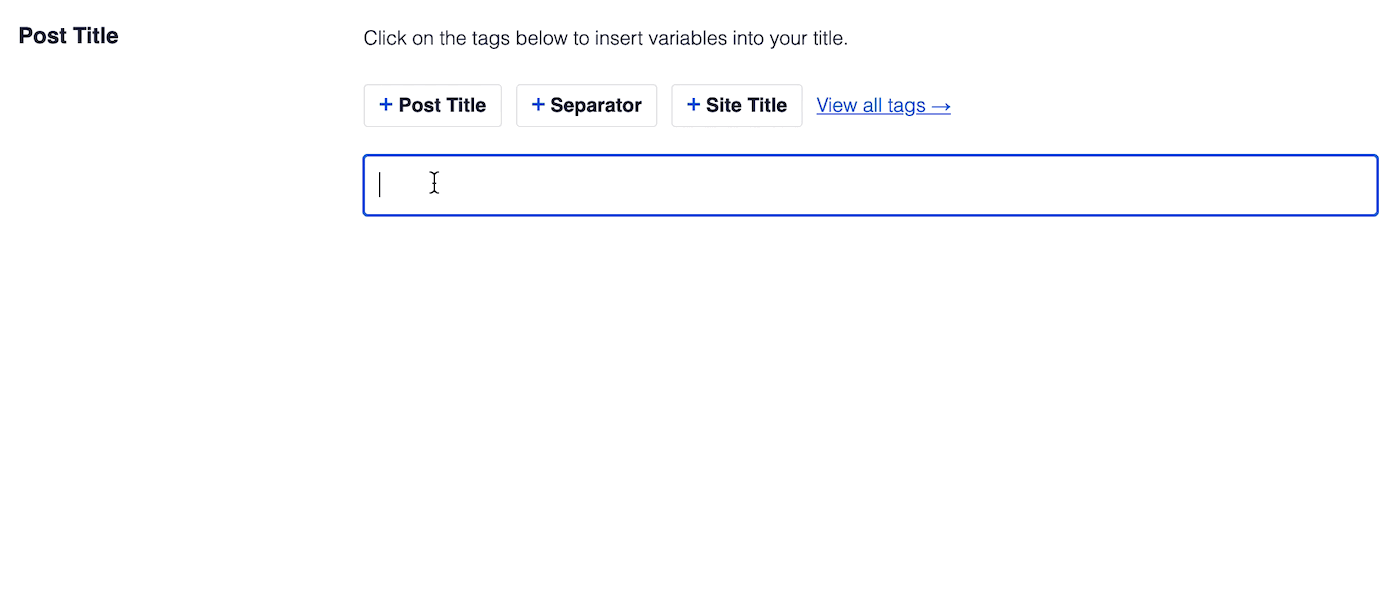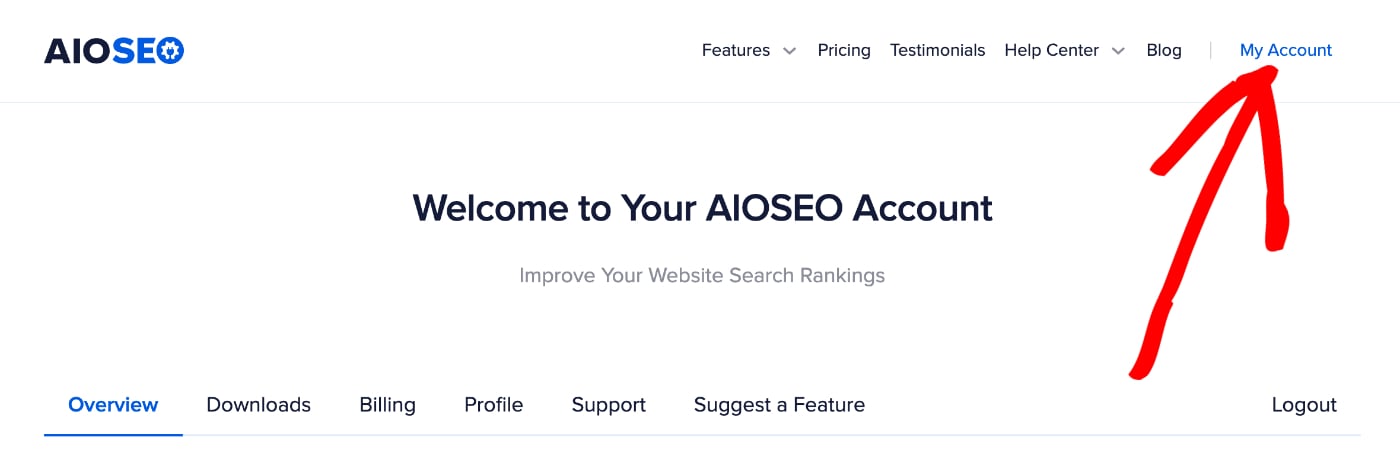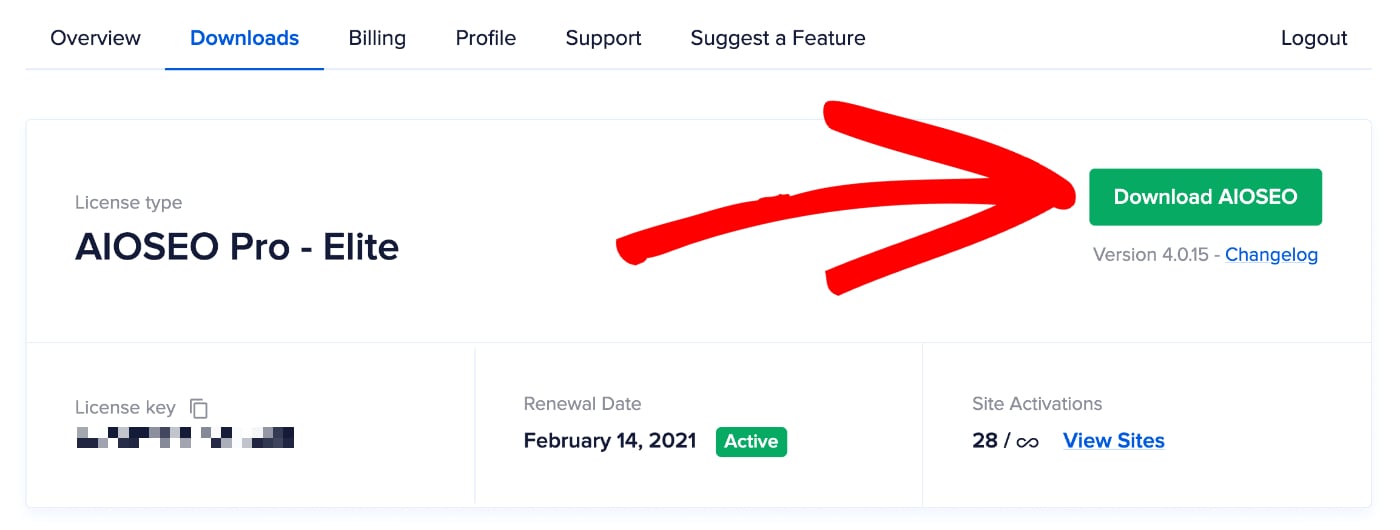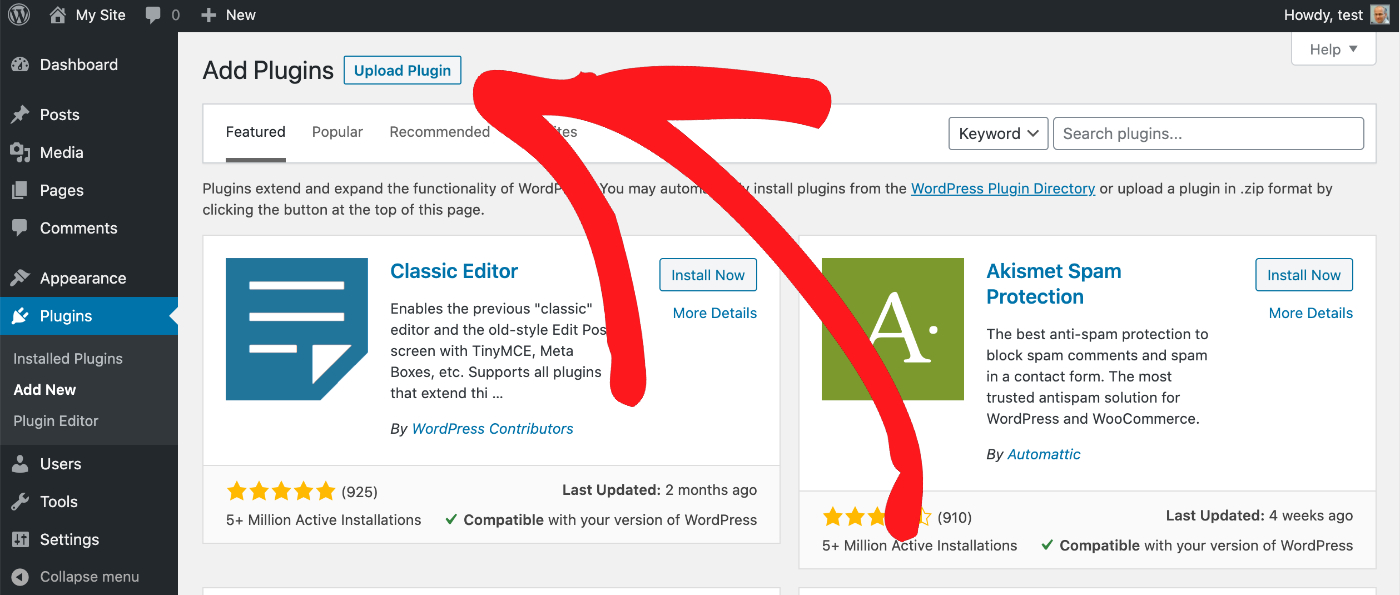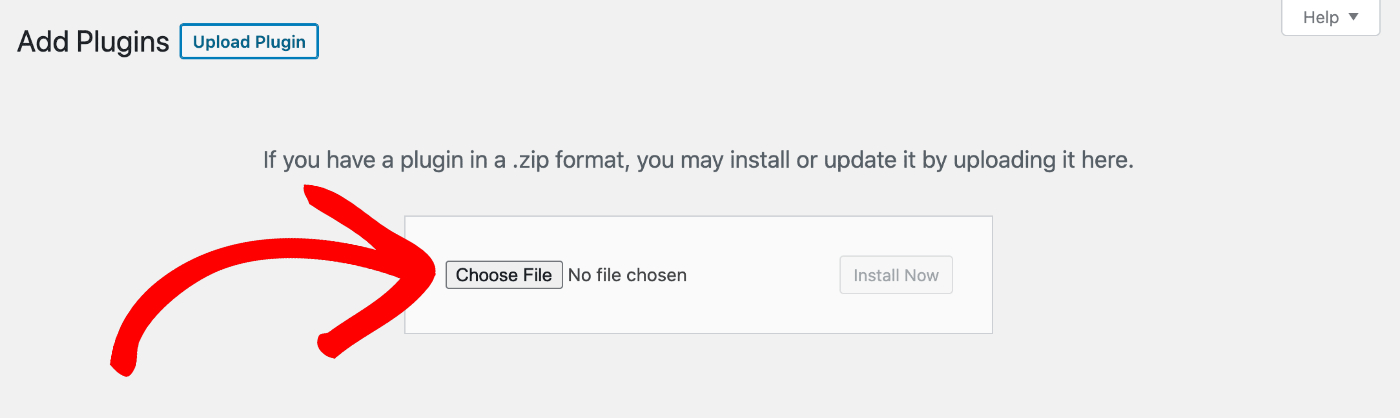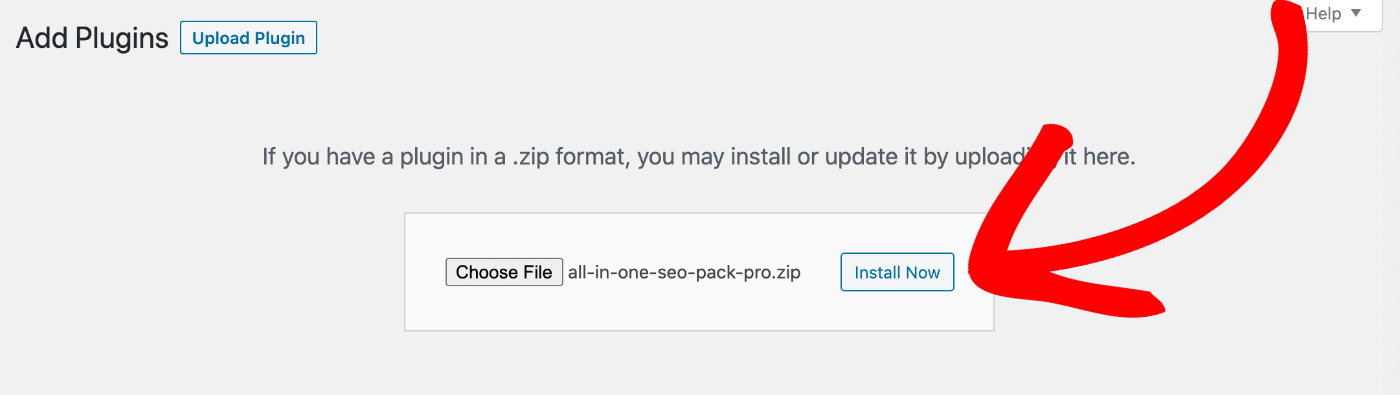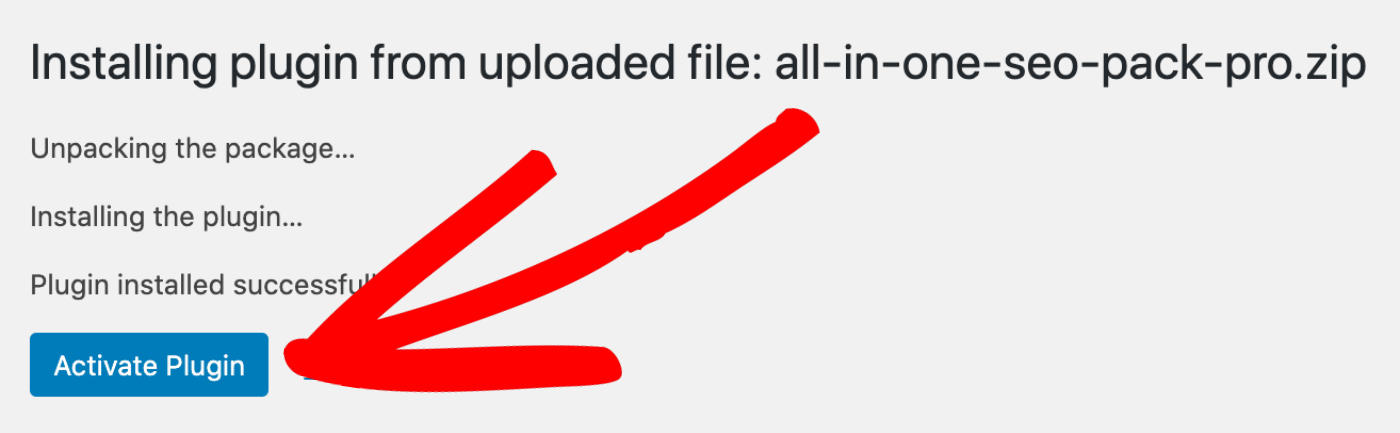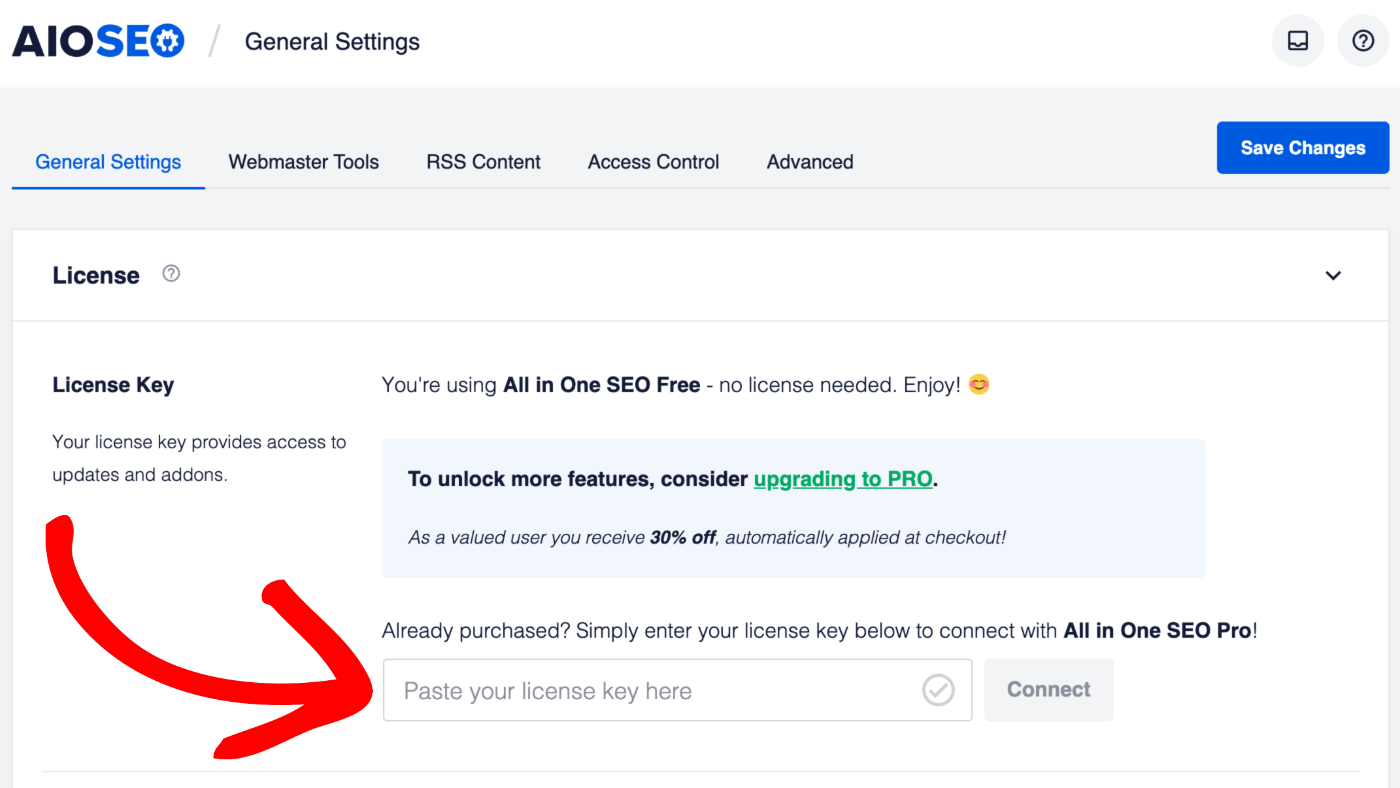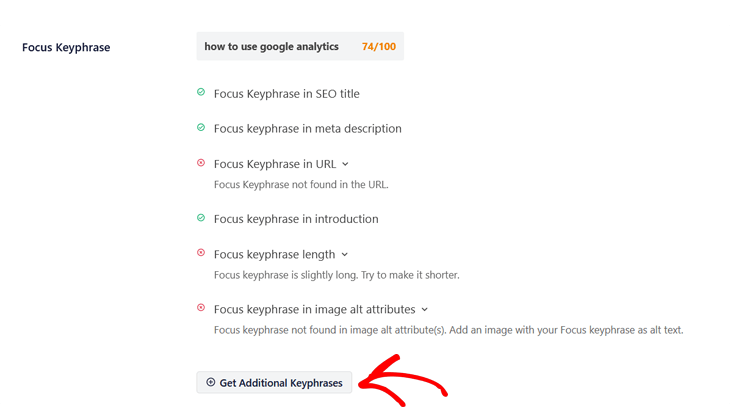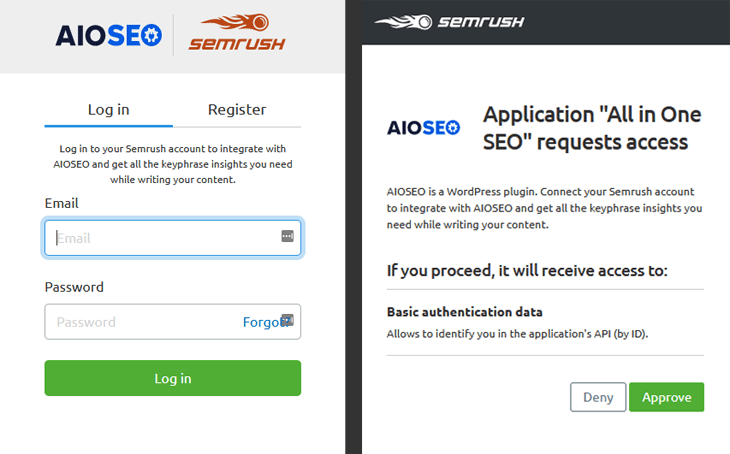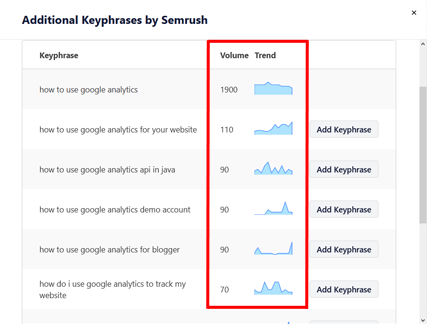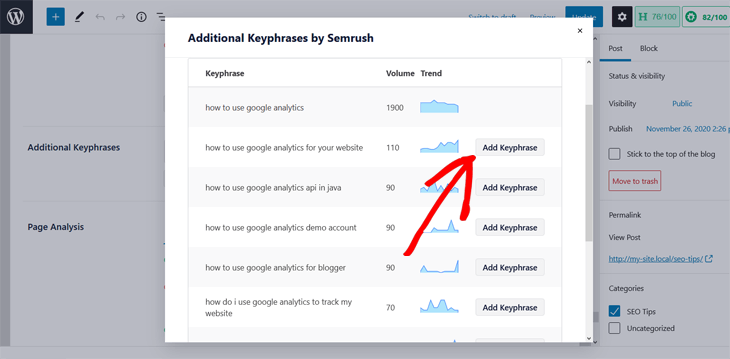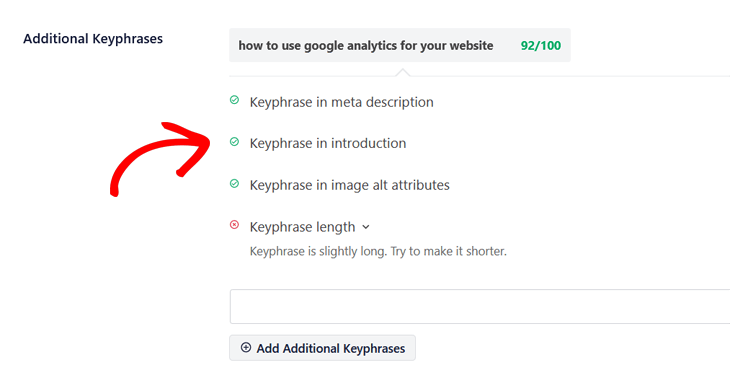All in One SEO Pro lets you add Schema markup for products. This means that search engines can display rich snippets for your products like the example below.
You can set the default Schema Type for your products by going to All in One SEO » Search Appearance » Content Types and clicking on the Schema Markup tab in the content section for your products.
For more detail on this, please see our article on Configuring Schema Settings here.
In this article, we’ll cover the following:
- Adding Your Product Information
- Adding Product Reviews
- Using Product Schema with WooCommerce Products
- Using Product Schema with Easy Digital Downloads
Adding Your Product Information
When you select Product as the Schema Type for your content, you’ll see additional fields when editing your product content where you can enter your product information.
To get started, edit one of your products, scroll down to the AIOSEO Settings section and click on the Schema tab.

Complete the fields with your product information as described below:
- Description – enter a description of your product
- Price – enter the price for your product
- Currency – select which currency your price is in
- Price Valid Until – if this is a sale or limited time price then select the date that the price is valid until
- Brand – enter the brand for your product
- Availability – choose the availability from the choices in the drop down
- SKU – enter the SKU for your product
- Identifier Type – if your product has an identifier then select the type from the drop down
- Identifier – if you’ve selected an Identifier Type then complete the Identifier field with your product identifier
Adding Product Reviews
Below the product fields you’ll see a Reviews form. You can use this optional form to add details of any reviews that customers have left for this product.

Complete the form with the review headline, content, reviewer’s name and the star rating. Click the Add New button to add more reviews.
Using Product Schema with WooCommerce Products
You can use the product schema in All in One SEO Pro with your WooCommerce products.
When you edit a Product, scroll down to the AIOSEO Settings section and click on the Schema tab.
You’ll see a much simpler form that just adds fields for information that is missing in WooCommerce such as Identifier Type, Identifier and Brand.
You’ll also see that there is no Reviews form because we use the reviews from WooCommerce (if you’ve enabled that feature).
All in One SEO also works with the WooCommerce Brands plugin and the Perfect Brands for WooCommerce plugin and will automatically use the brands you set for your products in those plugins.
Using Product Schema with Easy Digital Downloads
You can use the product schema in All in One SEO Pro with Easy Digital Downloads.
When you edit a Download, scroll down to the AIOSEO Settings section and click on the Schema tab.
You’ll see a much simpler form that just adds fields for information that is missing in Easy Digital Downloads such as Brand, Price Valid Until, Availability, Identifier Type and Identifier.
You’ll also see the Reviews form, however, All in One SEO Pro works with the Easy Digital Downloads Reviews plugin and will automatically use the reviews from that plugin.
Please note that the information added in the Products form only appears in the Schema markup in the source code of your content, it does not appear as content visible to visitors on your site.
The post Setting Product Schema Markup in Your Content first appeared on AIOSEO.