NGINX rewrite rules for Robots.txt
Google News Sitemap
Available to customers on the Business License and above
Version 3.5 of All in One SEO adds a new Google News Sitemap feature as part of our XML Sitemaps module.
Our Google News Sitemap lets you control which content you submit to Google News. In order to submit a News Sitemap to Google, you must have added your site to Google’s Publisher Center and had it approved.
Google News Sitemap Post Types

To activate the Google News Sitemap, go to All in One SEO > XML Sitemap and scroll down to the new Additional Sitemaps section. The default setting of Posts should be enabled. You can use the checkboxes to include additional post types that contain your news content.
Sitemap Overview

In the Sitemap Overview section at the top of the screen, you will see links to each of the sitemaps you have enabled for your site.
Note that the Google News Sitemap will result in a 404 Page Not Found error when you browse to it if you have no published posts in the last 48 hours. This is because a Google News Sitemap should only contain news content from the last 2 days.
Further Reading
For more information about Google News Sitemaps, visit Google’s documentation here. For more information about Google’s Publisher Center, visit their documentation here.
Disable Selectize.js in XML Sitemap settings
All in One SEO uses the Selectize.js library for the Excluded Terms field under All in One SEO > XML Sitemap > Excluded Items. This enables users to start typing a term name and the field will display any terms that match what’s being typed. This can be very useful when a site has a lot of taxonomy terms (categories, tags, etc).
For very large sites, this feature can cause the XML Sitemap settings to load very slowly. The filter below enables users to disable Selectize.js and fall back to a standard multi-select field:
add_filter( 'aioseop_sitemap_admin_enqueue_selectize', '__return_false' );
For instructions on how to use this code, please refer to our FAQ here.
Exclude terms from the XML Sitemap
The filter below can be used to exclude terms (categories, tags, etc) from the XML Sitemap.
NOTE: This only excludes the terms themselves, not the posts assigned to the terms. For example, if you exclude the Uncategorized category, only that category will be excluded, not the posts in that category.
function custom_sitemap_taxonomy_terms_args( $args ) {
// Exclude individual terms by id.
$args['exclude'] = '1,2,3';
// Exclude terms, including child terms.
$args['exclude_tree'] = '1,2,3';
return $args;
}
add_filter( 'aioseop_sitemap_add_post_types_taxonomy_terms_args', 'custom_sitemap_taxonomy_terms_args' );
add_filter( 'aioseop_sitemap_exclude_tax_terms', 'custom_sitemap_taxonomy_terms_args' );
Note that $args[‘exclude_tree’] is used to exclude the parent category and all sub-categories.
For instructions on how to use this code, please refer to our FAQ here.
Filtering the post types included in the Google News sitemap
The aioseop_news_sitemap_post_types filter hook (added in v3.4.0).
Description
apply_filters( 'aioseo_news_sitemap_post_types', array('post') );This filter can be used to filter the post types that are included in the Google News sitemap.
Parameters (1)
- 0. (array)
- the post types that should be included. The default value is
array('post').
Usage
The code example below can be used to include Pages in the Google News sitemap:
add_filter( 'aioseo_news_sitemap_post_types', 'aioseo_filter_post_types' );
function aioseo_filter_post_types( $post_types ) {
array_push( $post_types, 'page' );
return $post_types;
}For instructions on how to use this code, please refer to our FAQ here.
Disabling the Google News Sitemap
The aioseop_news_sitemap_enabled filter hook (added in v3.4.0).
Description
apply_filters( 'aioseo_news_sitemap_enabled', true );This filter can be used to disable the Google News Sitemap.
Parameters (1)
- 0. (bool)
- whether or not the Google News Sitemap feature should be enabled. Defaults to true.
Usage
The code example below can be used to disable the Google News Sitemap feature.
add_filter( 'aioseo_news_sitemap_enabled', function() {
return false;
});For instructions on how to use this code, please refer to our FAQ here.
Bad Bot Blocker Module

The Bad Bot Blocker will block known bad robots and crawlers from accessing your site. These bad bots can overload a site and cause performance problems or even take your site down. In addition, they can pass information and content from your site to bad actors looking to exploit this information.
This guide will help you use the Bad Bot Blocker to safeguard your site and content.
Block Bad Bots using HTTP
This is the basic setting that will block bad bots and crawlers from your site.
Block Referral Spam using HTTP
This setting will block referrer spam from your site. Referrer spam is a unique type of spam appears in your Google Analytics as fake traffic in an attempt to get you to click their link in your analytics reports.
Track Blocked Bots
This will log all blocked traffic and display the log at the bottom of the screen where it says Log of Blocked Bots. This is useful if you want to see who’s being blocked.
Use Custom Blocklists
Enable this setting to display the User Agent Blocklist and Referrer Blocklist where you can see what bots we block. You can edit these lists by placing your cursor anywhere within the User Agent Blocklist and Referrer Blocklist fields and typing the name of a bot you want to block.
Log of Blocked Bots
A log of blocked bots will appear here if you’ve enabled the Track Blocked Bots setting.
How do I use All in One SEO in my language?
All in One SEO is one of the most translated plugins of all time. It’s been translated into more than 50 languages. You can find the translation status of any language on WordPress.org here.
Once a language reaches 90% translated, the language pack can be installed on your WordPress site. You can do this by going to Dashboard > Updates > Translations and you’ll see an Update Translations button if there are available language packs for your site’s language.
if you’re interested in contributing translations, you can do so on WordPress.org here.
aiosp_opengraph_default_image_type
The All in One SEO Pack aiosp_opengraph_default_image_type filter hook.
This filter can be used to set the Open Graph image for a specific post type. This is especially useful for users of WooCommerce who wish to use the Product Image as the OG image.
Usage
Example 1 – Use the featured image as the og:image for the xxx post type
add_filter( 'aiosp_opengraph_default_image_type', 'change_opengraph_default_image_type', 10, 2 );
function change_opengraph_default_image_type( $img_type, $post ) {
// use the featured image for a hypothetical post type 'xxx'
if ( 'xxx' === $post->post_type ) {
return 'featured';
}
return $img_type;
}
Example 2 – Use a custom image as the og:image for the xxx post type
add_filter( 'aiosp_opengraph_default_image', 'change_opengraph_default_image', 10, 2 );
function change_opengraph_default_image( $thumbnail, $post ) {
// use a custom image for a hypothetical post type 'xxx'
if ( 'xxx' === $post->post_type ) {
return 'https://semperplugins.com/wp-content/uploads/2016/05/semper-plugins-logo.png';
}
return $thumbnail;
}
For instructions on how to use this code, please refer to our FAQ here.
Local Business Schema
Available to customers on the Business License and above

Image courtesy of Google
Local Business schema markup enables businesses to tell Google about their business, including their business name, address and phone number, opening hours and price range. This information may be displayed as a Knowledge Graph card or business carousel as shown in the example to the right.
Local business information may be displayed when users search for businesses on Google search or Google Maps. Google decides on a per search basis whether to display this information or not and it’s completely automated.
Below are the options in the Local Business SEO module:

Business Type
Select the most appropriate business type from this drop down.
Business Name
Enter the name of your business as you want it to show in Google. This is a required field and must be provided to avoid errors with Google.
Business Image
Upload an image, select an image from your Media Library, or paste in the URL for an image that represents your business such as a logo or photo of the outside or inside of your business premises.
Business Address
Enter the primary physical address for your business. This is a required field and must be provided to avoid errors with Google.
Business Telephone
Enter the primary phone number for your business including the country code, for example 1 for US, 44 for UK, etc. You do not need to prefix with a plus + symbol.
Price Range
Select the price range that best applies to your business.
Opening Days
Use the checkboxes to select which days your business is open.
Opening Time / Closing Time
Use the drop downs to select the time that your business opens and the time your business closes.
For more information about Google Local Business schema, check out Google’s documentation here.
Usage Tracking
Usage tracking for AIOSEO helps us better understand our users and their website needs by looking at a range of server and website environments.This allows us to continuously improve our product as well as our Q&A / testing process. Below is the list of information that AIOSEO collect as part of the usage tracking:
- PHP Version: so we know which PHP versions we have to test against (no one likes whitescreens or log files full of errors).
- WordPress Version: so we know which WordPress versions to support and test against.
- MySQL Version: so we know which versions of MySQL to support and test against for our custom tables.
- AIOSEO Version: so we know which versions of AIOSEO are potentially responsible for issues when we get bug reports, allowing us to identify issues and release solutions much faster.
- The SERVER_SOFTWARE variable in PHP: combined with a AIOSEO option called SAS are used to parse out which web hosting companies our users are using. We use this to determine the top hosts users are using and make sure that we have testing accounts with those hosting companies, so we can properly test our new releases with various host environments. This also helps us identify conflicts with specific hosting providers so we know which hosts to work with to fix the issue if it’s a server configuration issue.
- Theme/Plugin names and versions: So we know which themes and plugins to support and test against. AIOSEO runs on over 2 million websites. While we can’t test with all 50,000+ plugins, we do our best to test against the top plugins from this list.
- License key and email and url: If you’re an AIOSEO customer, then we use this to determine if there’s an issue with your specific license key, and to link the profile of your site with the configuration of authentication to allow us to determine if there’s issues with your AIOSEO authentication.
- AIOSEO settings: So we know which settings people are using, allowing us to determine potentially which new settings or areas of AIOSEO people want us to expand on, and which settings people aren’t using.
- Site and user count and is multisite: This allows us to gauge how important it is to support specific types of multisites like multi-network and similar styles of configuration and gauge how much we need to scale our servers before launching features like author tracking dashboards that are correlated to the number of users on a site using it in terms of scale.
- Usage tracking config: The AIOSEO option that contains the information on when the usage tracking data-sync will happen (once a week), so we can gauge the server load for the usage tracking servers.
RSS Content Settings
Unprotecting AIOSEOP’s Post Meta
You can unprotect All in One SEO’s post meta using the code snippet below –
add_filter( 'is_protected_meta', 'aioseo_unprotect_meta', 10, 3 );
function aioseo_unprotect_meta( $protected, $meta_key, $meta_type ) {
if ( isset( $meta_key ) && ( substr( $meta_key, 0, 9 ) === '_aioseop_' ) ) {
return false;
}
return $protected;
}
If you do not know what exactly this is for, then you should probably not be using this code.
The post Unprotecting AIOSEOP's Post Meta first appeared on Semper Plugins.
How to Disable TruSEO Content Analysis
If you want to disable the TruSEO content analysis and scoring features in All in One SEO then you can do that by clicking on General Settings in the All in One SEO menu and then clicking on the Advanced tab.

You should see a setting for TruSEO Score & Content.

Click the toggle to disable all TruSEO content analysis and scoring features throughout the plugin.
The post How to Disable TruSEO Content Analysis first appeared on AIOSEO.How to Remove All Settings and Data When you Uninstall All in One SEO
If you’re looking to completely remove all data and settings for All in One SEO when you uninstall the plugin then you can do that by clicking on General Settings in the All in One SEO menu and then clicking on the Advanced tab.

You should see a setting for Uninstall AIOSEO.

Click the toggle to choose that all data and settings are completely deleted when you next deactivate the plugin.
The post How to Remove All Settings and Data When you Uninstall All in One SEO first appeared on AIOSEO.All in One SEO uses the WordPress REST API
All in One SEO uses the WordPress REST API to communicate with the WordPress application.
This is a common way for plugins to connect to and communicate with WordPress.
However, some plugins may block access to the REST API. This can include security plugins that have an option to block all communication with the REST API or just allow communication for logged in users.
All in One SEO only communicates when you make changes to the plugin settings, which requires that you’re logged in to your site and in the WordPress admin area.
If All in One SEO is blocked, then you will see a red warning notice at the top of the screen as shown below.
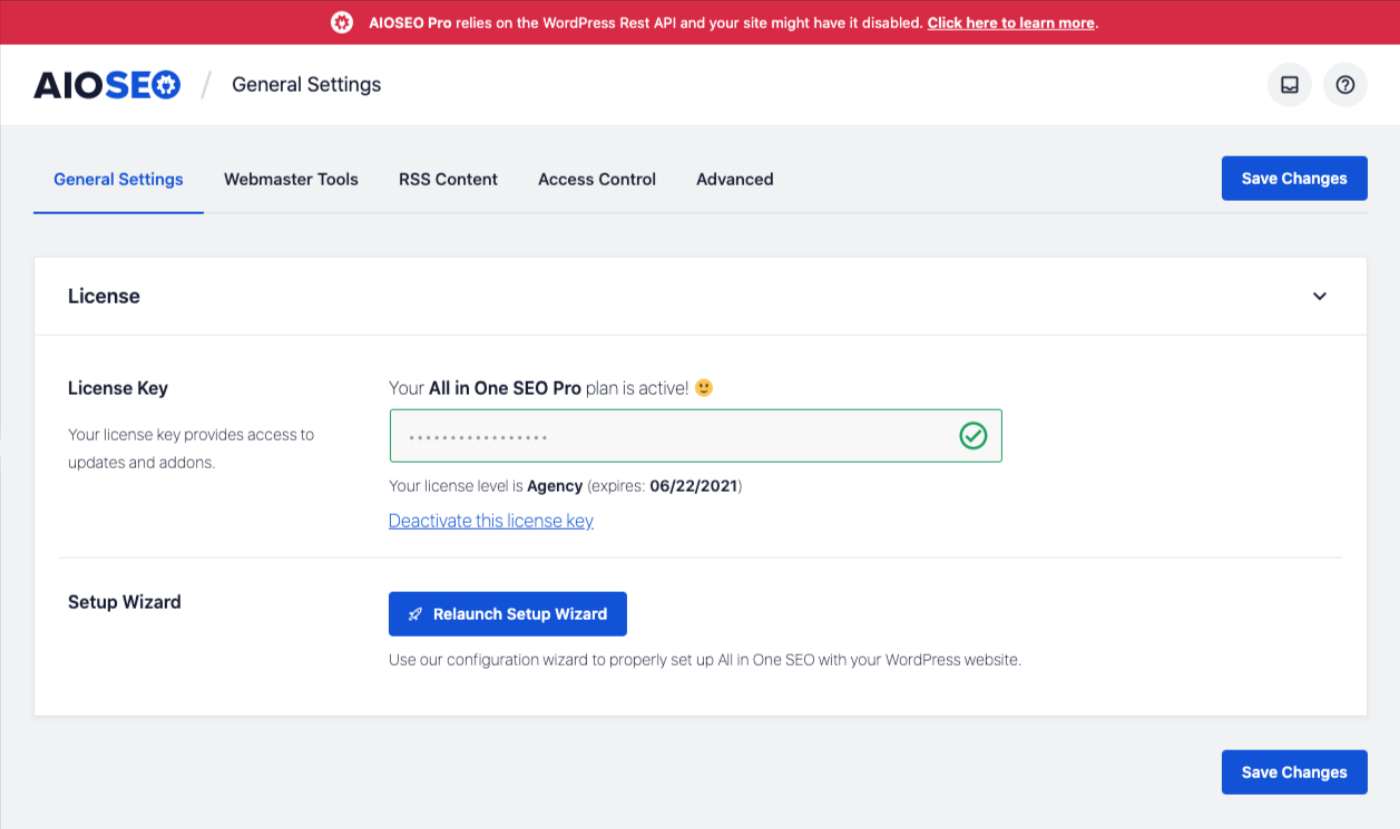
If you see this notice, try deactivating each plugin one at a time until the notice goes away. This should indicate which plugin is blocking access to the REST API.
The post All in One SEO uses the WordPress REST API first appeared on AIOSEO.Setting the SEO for WooCommerce Content
Did you know you that All in One SEO integrates with WooCommerce enabling you to control the SEO and social meta for your products.
And, the Pro version of All in One SEO enables you to control this for your product categories, product tags and product attributes as well.
You’ll find the documentation for this here:
- Setting the SEO Title and Description for Your Content
- Configuring the Facebook Settings for Your Content
- Configuring the Twitter Settings for Your Content
Adding nofollow, sponsored, UGC and title attributes to links
All in One SEO enables you to control important information about your internal and external links in your content, that will help with your SEO. These include:
- The link title attribute
- The nofollow attribute
- The sponsored attribute
- The UGC attribute
See below for a description on what each of the above attributes are used for.
Here’s how to control these:
Classic Editor
Select your text and click the Insert Link button in the button bar as you would normally. Click the Link Options icon shown below:

You’ll see the Title field and you’ll see checkboxes for Add rel=”nofollow” to link, Add rel=”sponsored” to link and Add rel=”UGC” to link as shown below:

Block Editor
Select your text and click the Add Link button as you would normally. Click the Link Settings down arrow and you’ll see toggles for Add “nofollow” to link and Add “sponsored” to link as shown below:

When to use these attributes
The value of these to your onsite SEO is explained below:
- The title attribute tells search engines about the content you’re linking to. You should use it to provide a brief description of where you’re linking to. Don’t stuff this with keywords. This has a negligible value in modern SEO
- The nofollow attribute tells search engines not to follow the link. You’d use this mainly for external links where the external content provides no benefit in SEO value to your site. Each time you link to an external site, you give them a little of your SEO value
- The sponsored attribute should be used for links that were created as part of advertisements, sponsorships or other compensation agreements. You’d use this mainly for external links
- The UGC attribute is used for User Generated Content where visitors post content on your site with links (for example, forum posts or comments)
For more information on when and why you’d use these attributes, see this article from Google’s Webmaster Central Blog.
The post Adding nofollow, sponsored, UGC and title attributes to links first appeared on AIOSEO.Why does the character counter for SEO titles show a different count?
The character counter shows the total number of characters for your SEO title tag based on the title format you’ve set for the content under Search Appearance.
The default format we use is the content title, followed by the separator character, followed by the Site Title.
We do this in order to comply with Google’s Quality Guidelines for Titles and Descriptions which states that titles should be branded.
Specifically, they state “consider including just your site name at the beginning or end of each page title, separated from the rest of the title with a delimiter such as a hyphen, colon, or pipe”.
Therefore, the character counter counts the number of characters in your SEO title, the separator character, and the Site Title.
For example, our FAQs page has an SEO title of “FAQs | All in One SEO” which is a total of 21 characters broken down as follows:
- The SEO title we’ve given the page is “FAQs” which is 4 characters
- Our Site Title is All in One SEO which is 17 characters.
Deprecated Open Graph Settings in All in One SEO version 4.0
If you’ve upgraded to All in One SEO version 4.0 from a version previous version, you may have seen a notification alerting you that the settings below have been removed.

This article will help you determine how to proceed now that these settings have been removed.
The three settings that have been removed are:
- Use Content for Autogenerated Descriptions
- Run Shortcodes in Description
- Run Shortcodes in Title
Here’s the best way to proceed for each setting:
Use Content for Autogenerated Descriptions
This setting would generate descriptions for use on social media networks from the post content instead of the post excerpt. This was originally intended for use with WooCommerce so that descriptions would be generated from the product content instead of the product short description.
In All in One SEO version 4.0 and later, you can use the Post Content or Post Excerpt smart tags in the Meta Description field under Search Appearance » Content Types to generate your descriptions. This will apply to SEO as well as social media descriptions.
Please review the Setting the SEO Title and Description Format for Posts article for more information.
Run Shortcodes in Description
This setting would run any shortcodes in the content in order to extract the text content and generate the description for social media networks. This was originally intended for use with page builders that wrapped content in complex shortcodes that created the page structure.
This setting is no longer needed because we use a built-in function in WordPress to get the content so we no longer need to run any shortcodes to do this.
Run Shortcodes in Title
Like the setting above, this setting would run shortcodes in the page title. However, most users never enter shortcodes in the page title so this setting is no longer needed.
The post Deprecated Open Graph Settings in All in One SEO version 4.0 first appeared on AIOSEO.